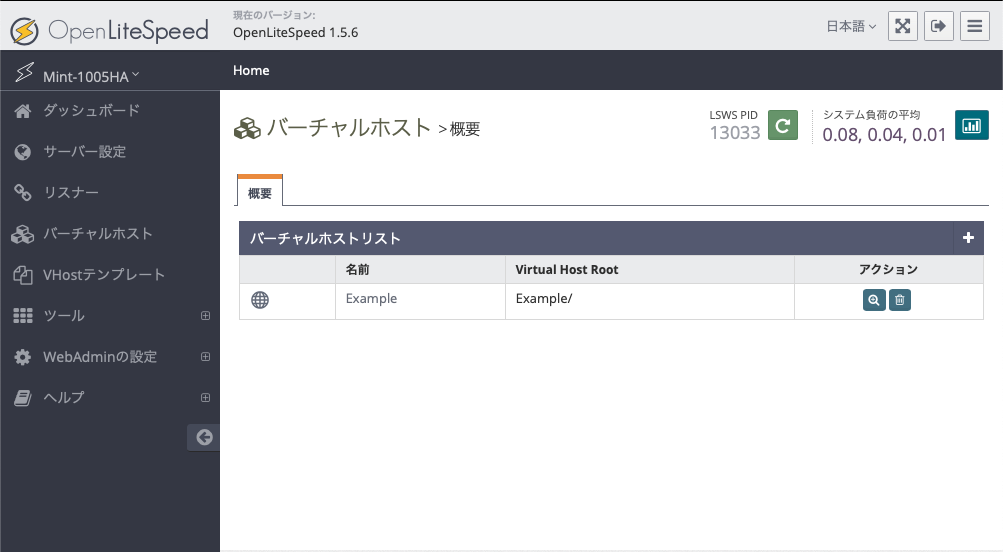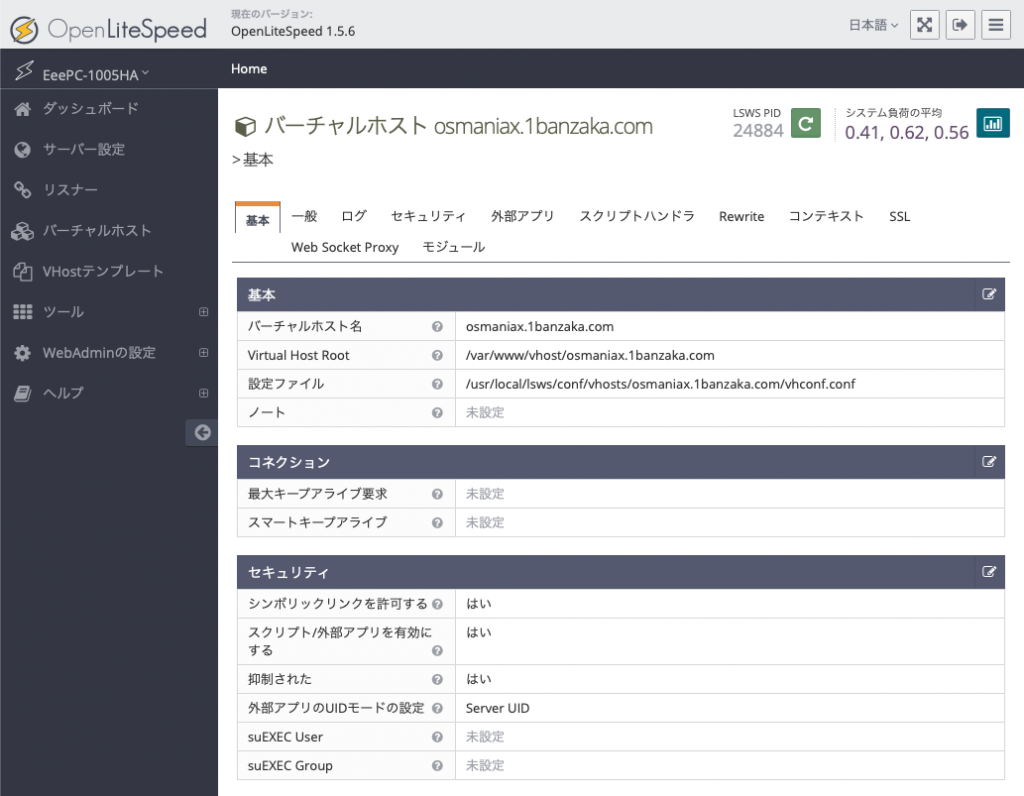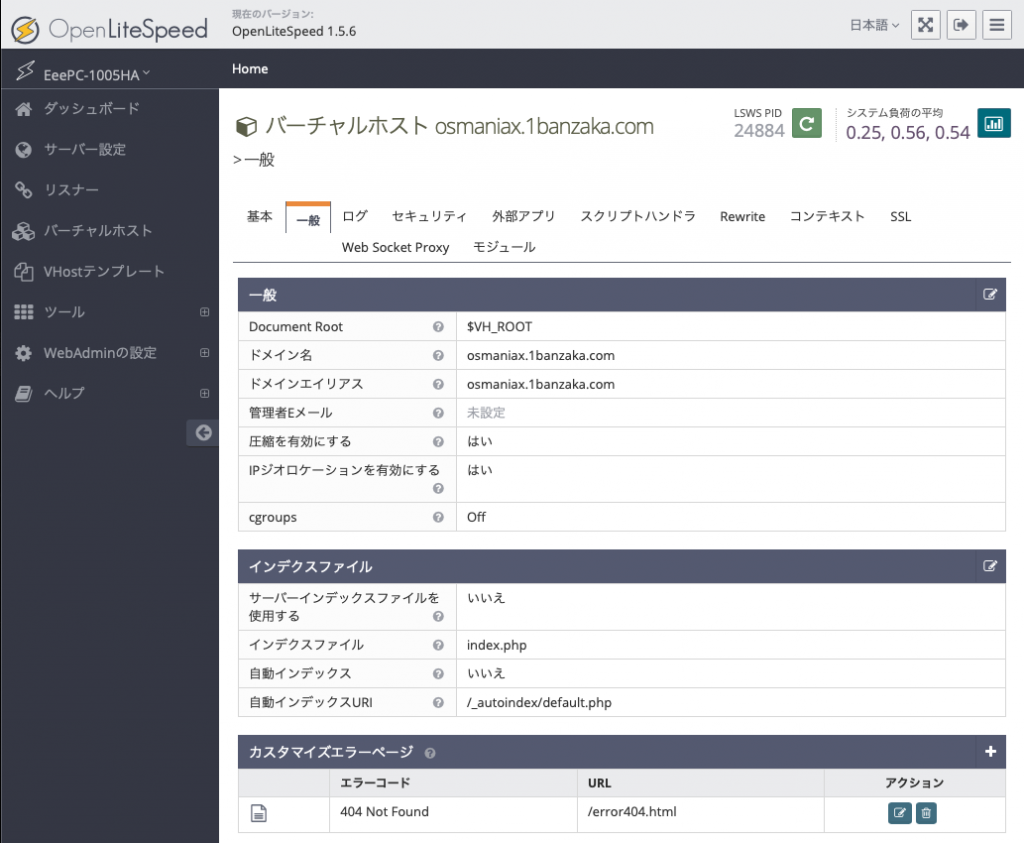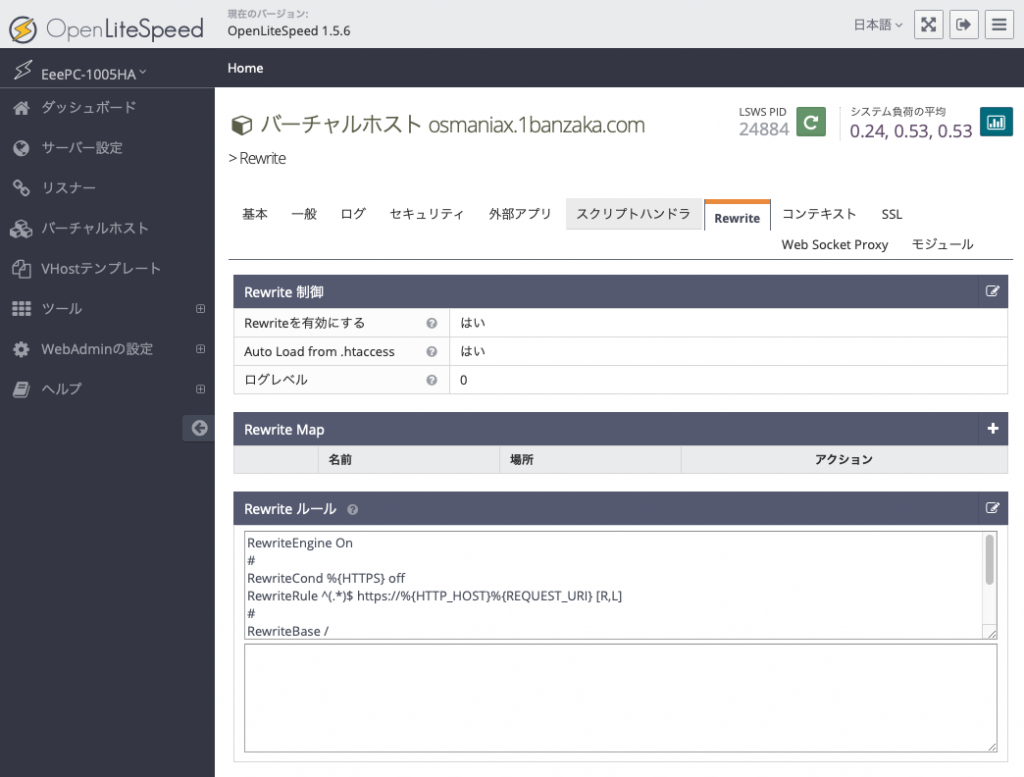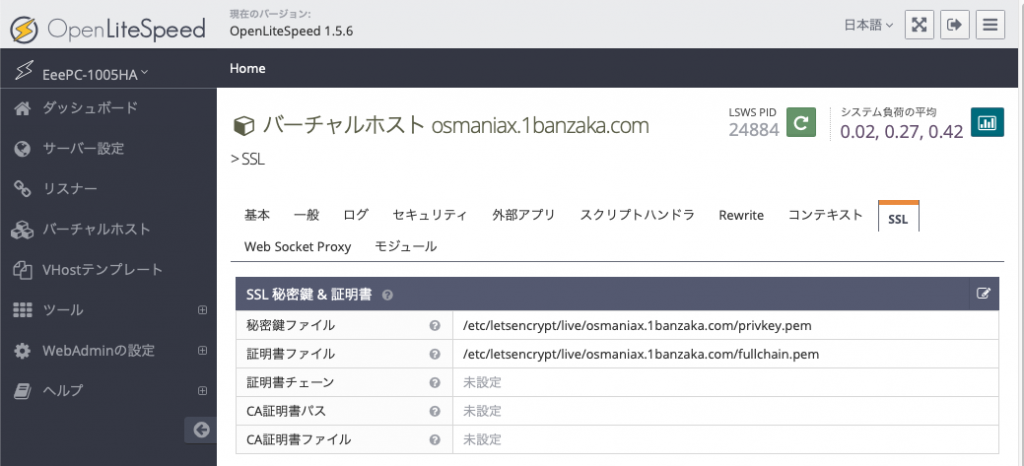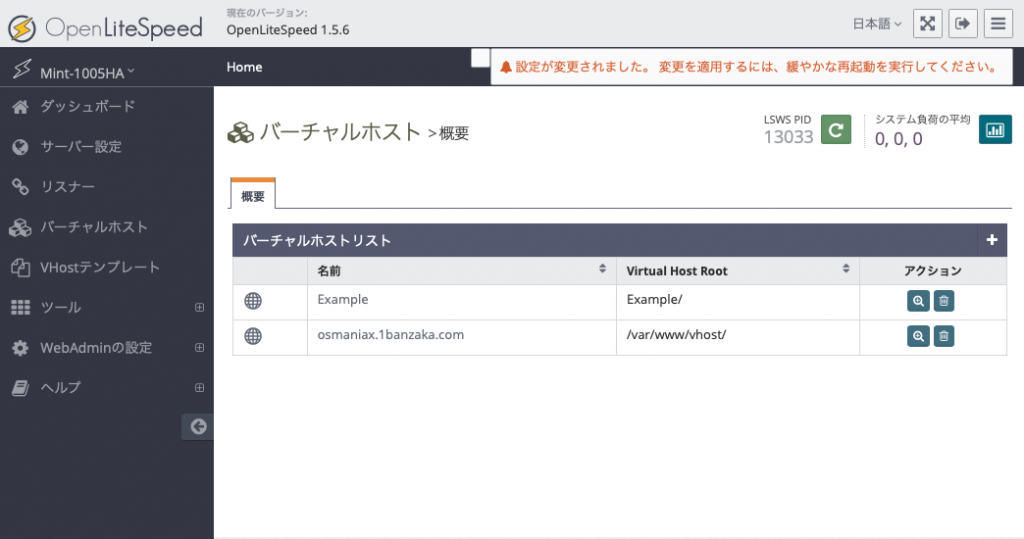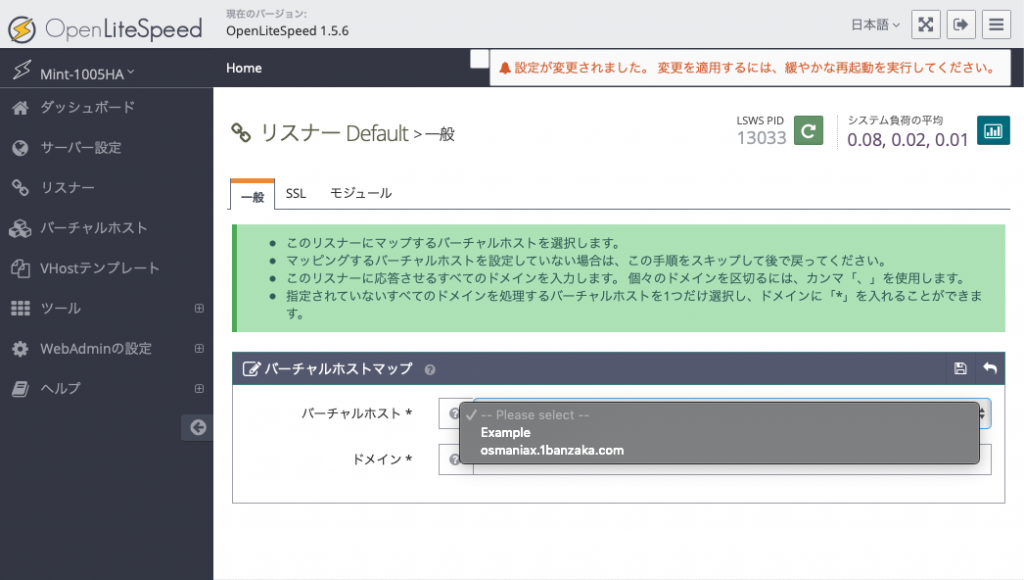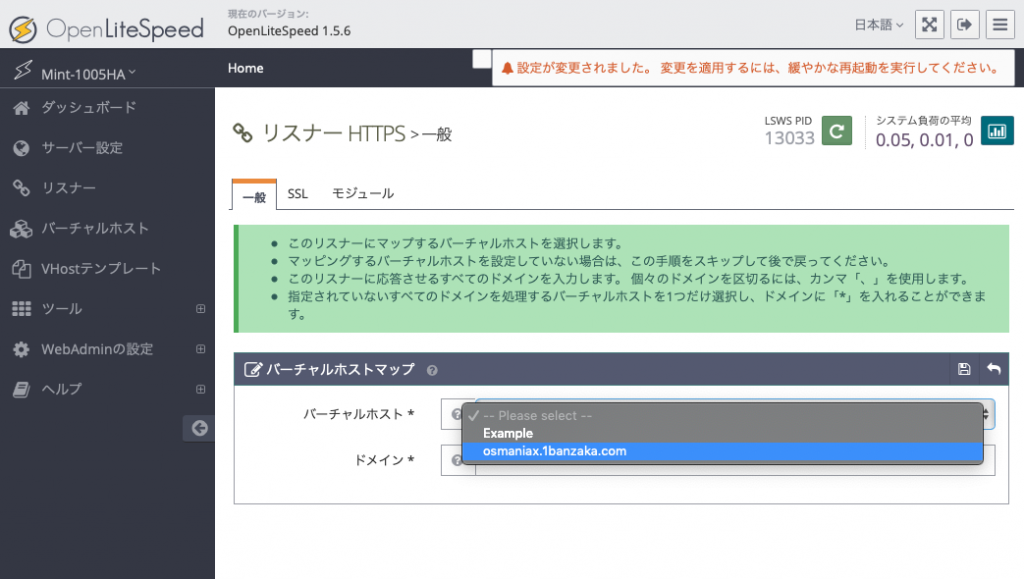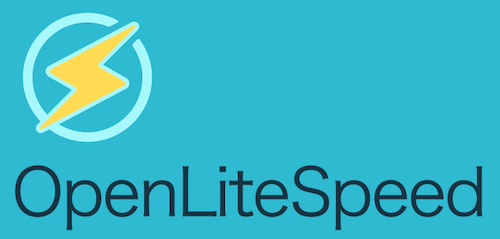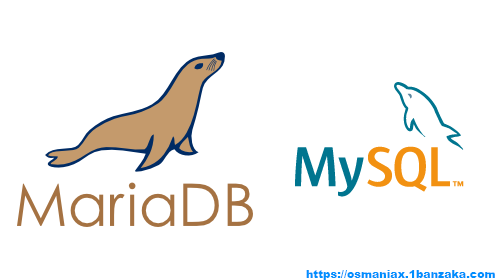OpenLiteSpeedでWEBサイトを追加する手順について紹介します。
この手順を検索している方は既にApacheを利用したことがあり、OpenLiteSpeedにを知って乗り換えを検討していて、試してみたいという方だと思います。
よってバーチャルネームホストとはなんぞや?などの説明は省略し、画像多めでピンポイントでの手順を紹介いたします。
まずは、WEBサーバ上で運用したいWEBサイトを追加します。
メニューからバーチャルホストの項目へ遷移し、以下の画面のバーチャルホストリストの右端の「+」を押して追加作業をします。
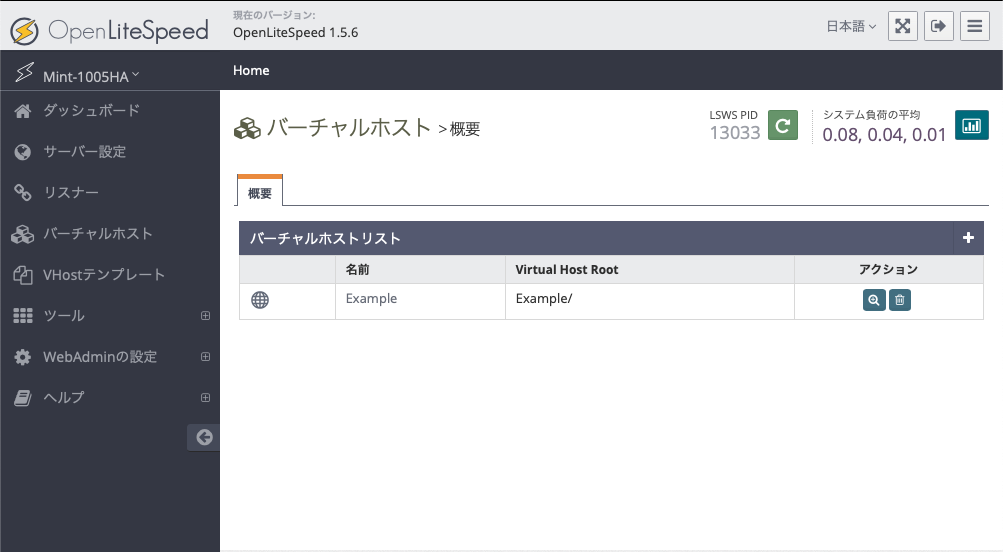
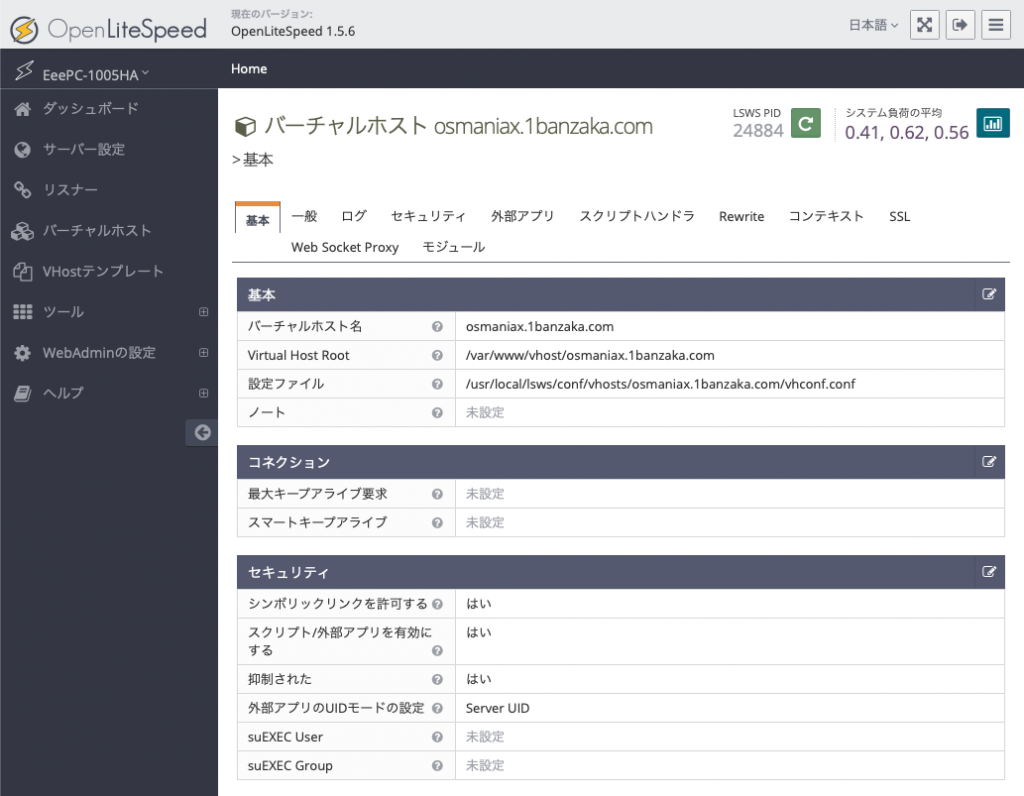 当WEBサイトの設定情報を掲載してあります。
当WEBサイトの設定情報を掲載してあります。
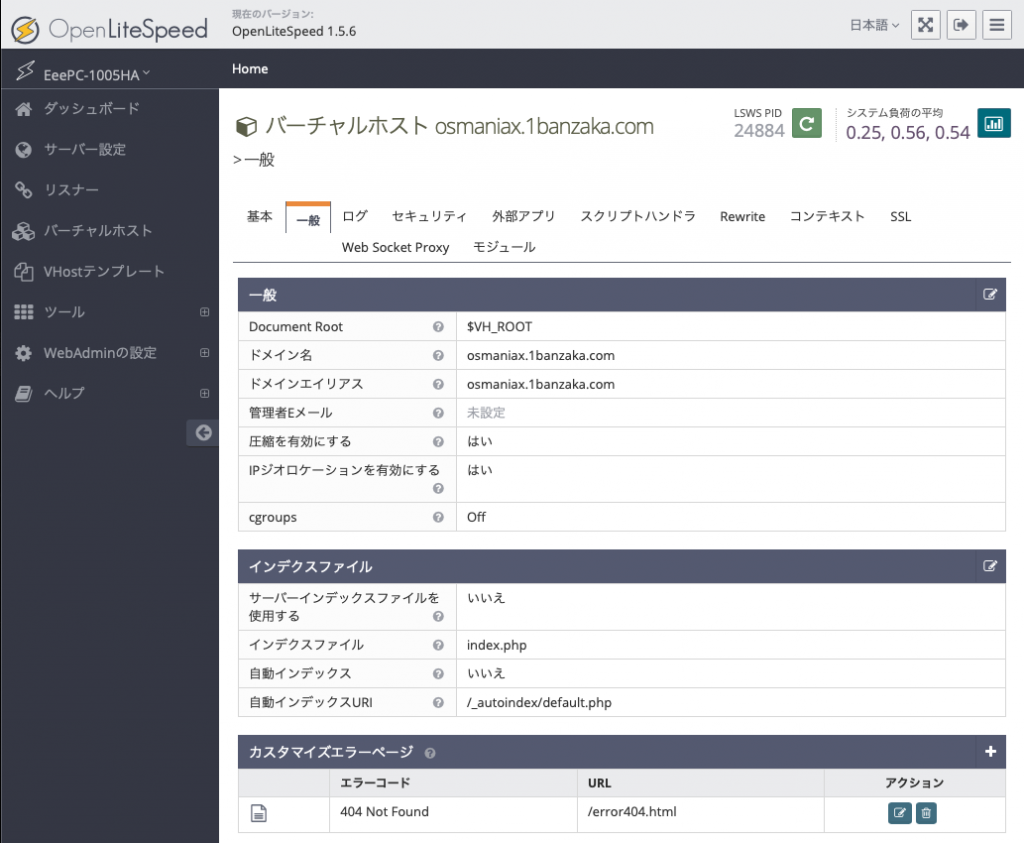 当WEBサイトの設定情報を掲載してあります。
当WEBサイトの設定情報を掲載してあります。
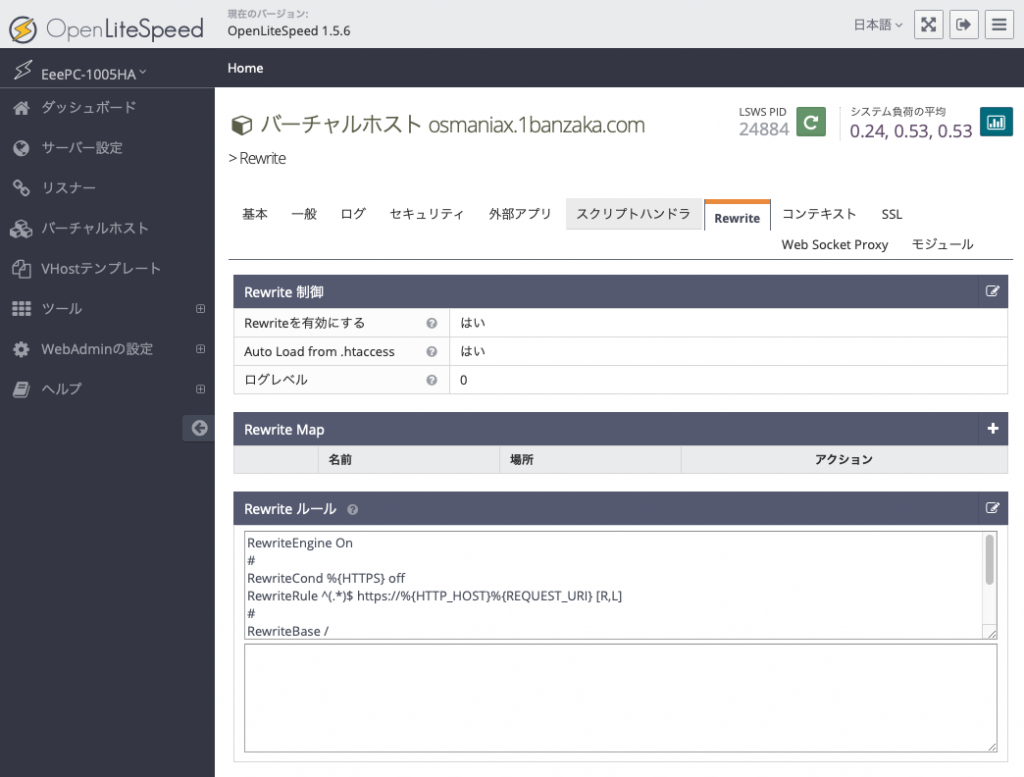 http(非SSL)にアクセスされた場合、httpsにリダイレクトをかけるには、このRewrite項目でルールに以下を追加します。
http(非SSL)にアクセスされた場合、httpsにリダイレクトをかけるには、このRewrite項目でルールに以下を追加します。
RewriteEngine On #
RewriteCond %{HTTPS} off
RewriteRule ^(.*)$ https://%{HTTP_HOST}%{REQUEST_URI} [R,L]
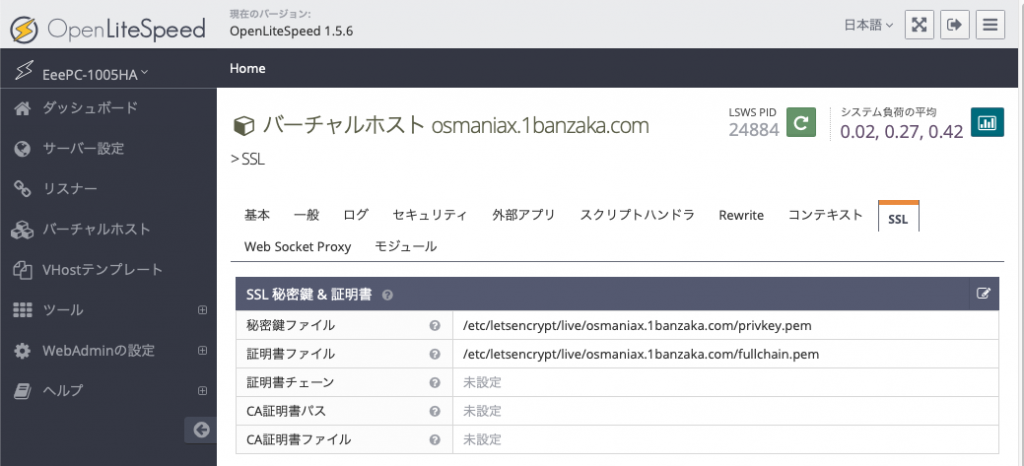 Let’sEncryptのサーバ証明書を使用しました。
Let’sEncryptのサーバ証明書を使用しました。
上記項目へ取得した証明書ファイルのパスを記載します。
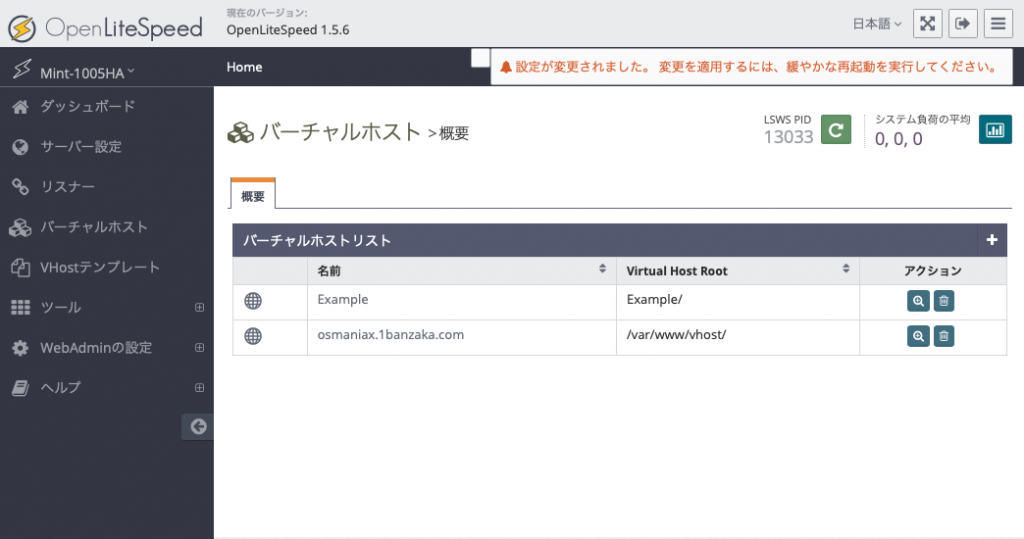 保存するとバーチャルホスト一覧に表示されます。
保存するとバーチャルホスト一覧に表示されます。
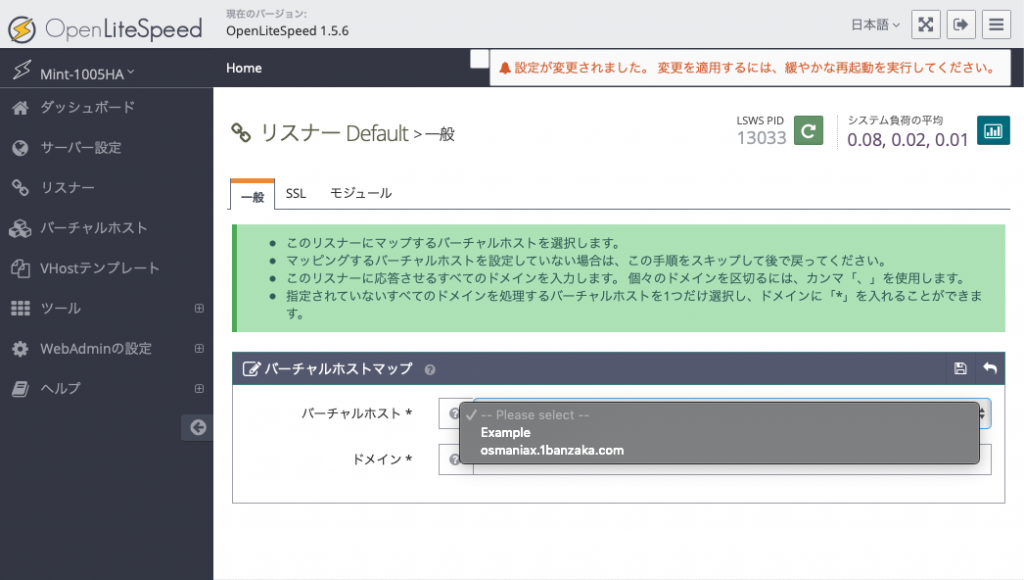 Defaultのリスナー項目でバーチャルホストで追加したドメインが選択可能になります。
Defaultのリスナー項目でバーチャルホストで追加したドメインが選択可能になります。
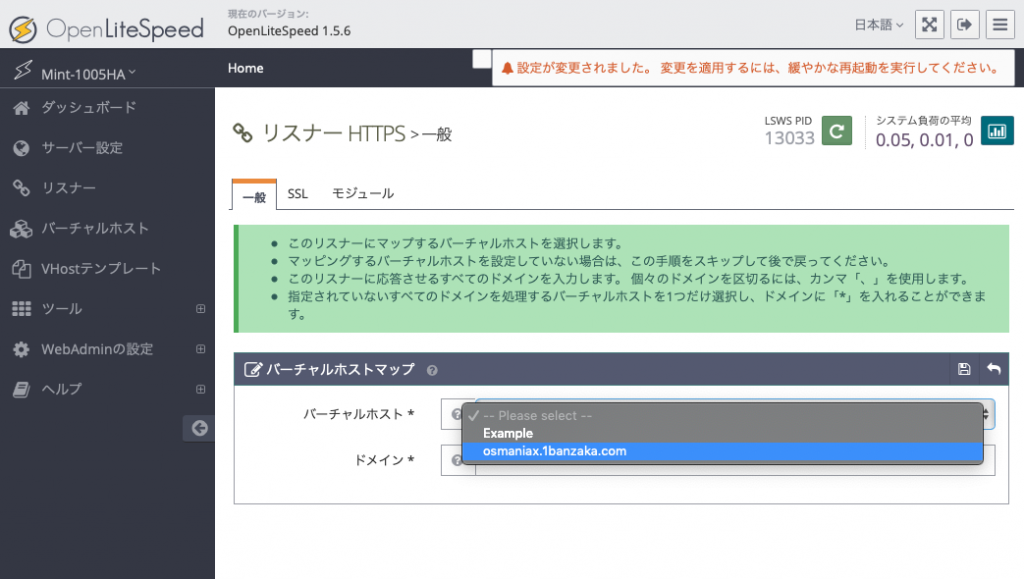 リスナーHTTPSでもバーチャルホストで追加したドメインが選択可能になります。
リスナーHTTPSでもバーチャルホストで追加したドメインが選択可能になります。
これでOpenLiteSpeed上でのWEBサイトの設定は完了です。
macOSXマニア。
本業はインフラ寄りのフルスタックエンジニア。
Appleやガジェット関連のネタをつらづらと。
中学生時代はMSX2でゲームROMのプロテクト外しに熱中、以降はディープなアングラ世界の住人。ワクチン売人のゲイツ嫌いでアンチMSユーザ。仕事では仕方なくWindowsを触る。KondaraLinux、MomongaLinuxからGentooLinuxユーザへ。その後UNIXベースとなったOSX以降にLinuxからPowerMacG4ユーザへ転身し、IntelMac発売後にHackintoshへ目覚める。
最近はArchLinuxもお気に入り。
<所有機>
自作Hackintosh機(DOS/V) / MacBookPro13(M1) / iPad Pro11(2022) / Pixel Pro 10 Fold / Poco F7 Pro
<ThinkPad>
X121E / E130 / X230 / X240 / X250 / X260 / X270 / X1Carbon(4th)/ T460s / 13(2Gen)
HP Z2 Mini G4 / Hp Z2 Mini G5